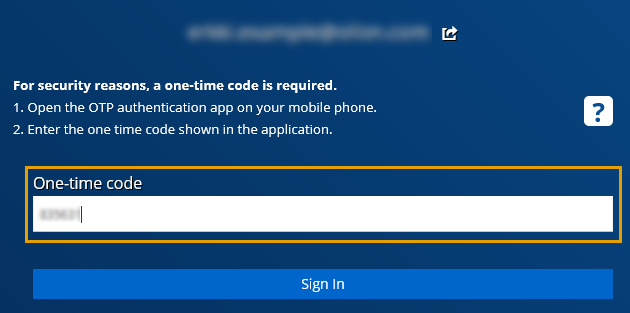Logging in¶
Note
The account used is the same as in OilonONE. If you already have an account for OilonONE, use that account to log in.
Note
If the feature you need is not available after logging in, restart Oilon Selection Tool. If this doesn’t solve the issue, contact your Oilon contact person.
Note
You can also watch the instructions as a video.
Depending whether you are logged in or not, the Oilon ONE button will say either Logged in or Not logged in. Sometimes you will need to log in again even if the button indicates that you are Logged in.
If you have just created an account, check that Oilon ONE Auth has been closed.
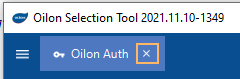
Click on the Menu button, and select Oilon ONE.
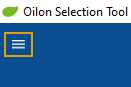
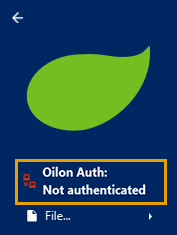
Enter your login details.
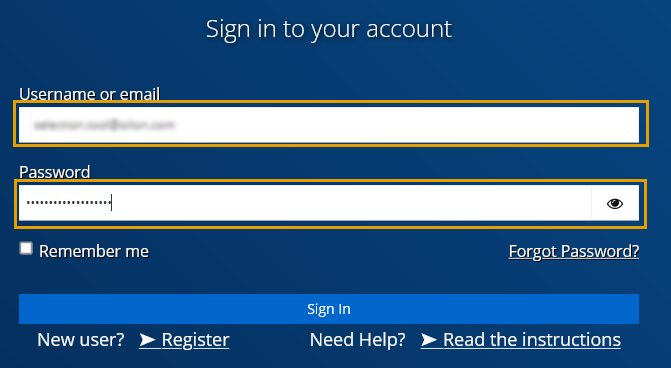
Open the OTP authentication app on your mobile phone. Enter the one time code shown in the OTP application.